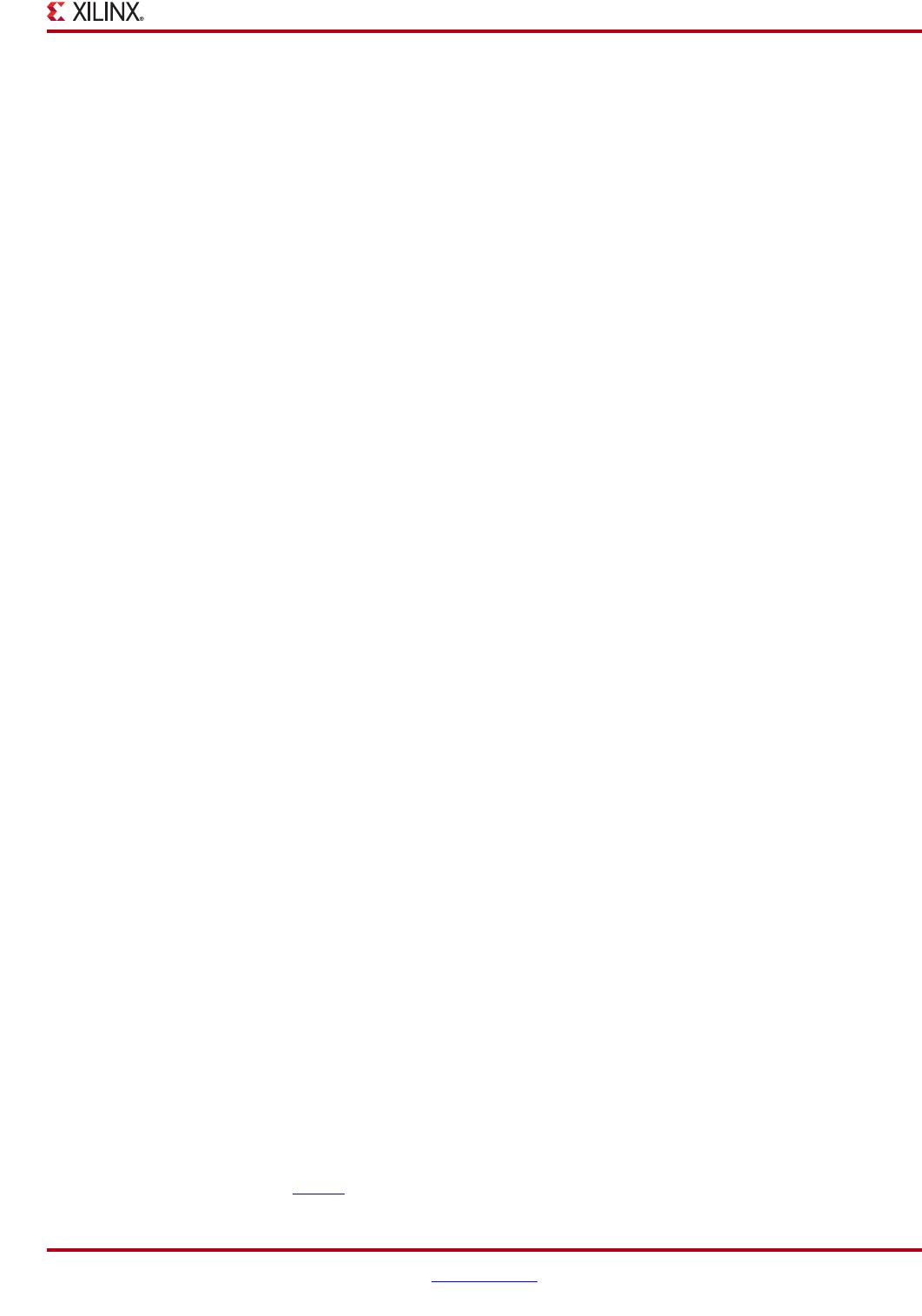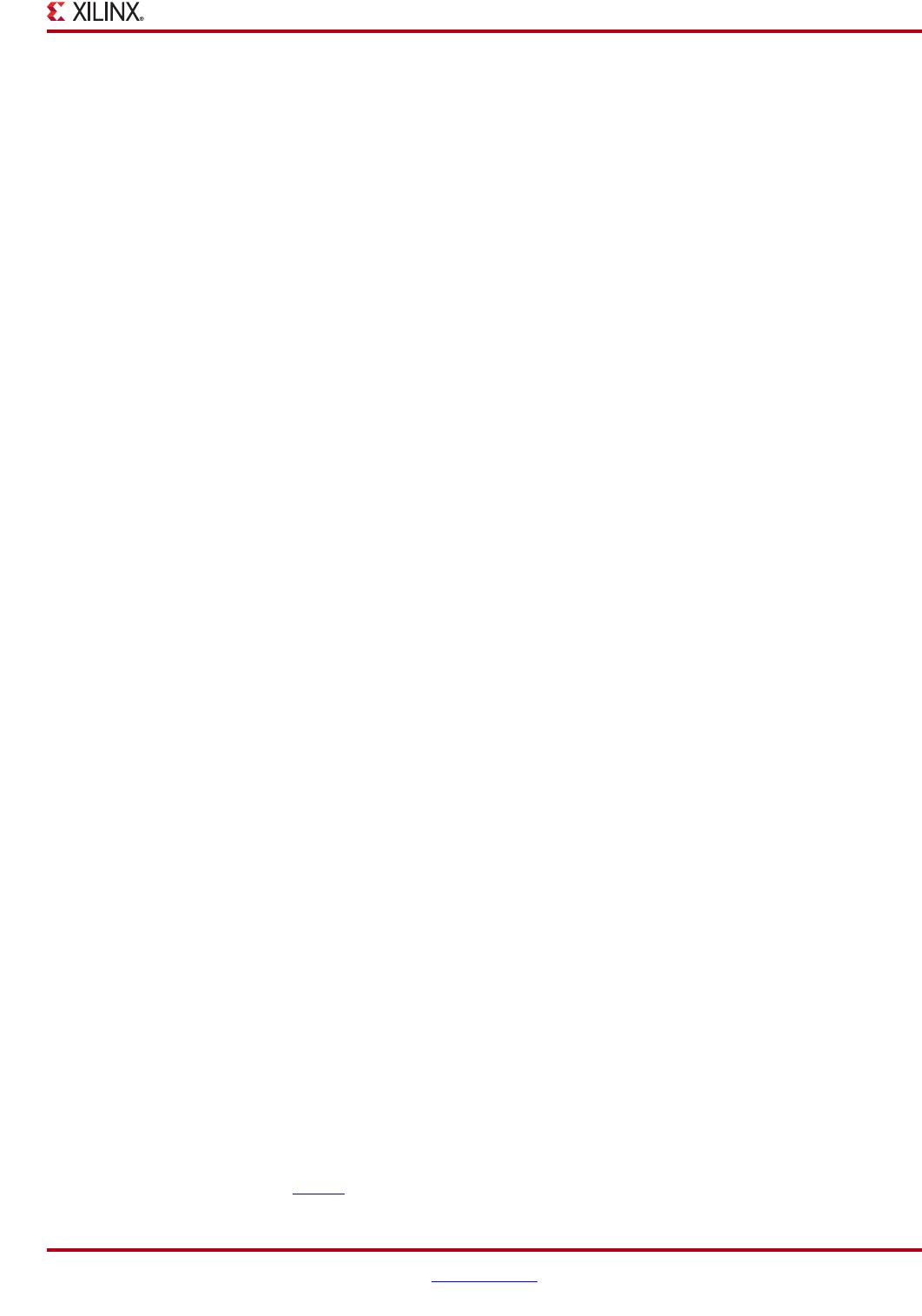
XtremeDSP Solution Video Starter Kit www.xilinx.com 7
UG455 (v2.1) March 15, 2010
Getting Started with the Compact Flash Demonstrations
2. Verify that the boot mode DIP switch (S2) is set to 01010111 (arranged switch 1-8,
1 = ON). This allows a bootloader program to be loaded from the CF card by the
System Ace controller. After the bootloader program has been loaded, you are able to
select a design to run by using the push buttons on the base board.
3. Verify the jumper JP6 is removed from the Spartan-3A DSP FPGA Development Board.
This allows the on-board PLL to be programmed by the I
2
C bus.
4. To connect the VGA camera to the FMC-Video card using the supplied CAT6 cable,
first plug one end into the Camera #1 RJ45 connector (J5) on the FMC-Video card. Then
plug the other end of the CAT6 cable into the RJ45 connector on the VGA camera.
Caution!
While the FMC-Video camera connector looks like a standard Ethernet connector, it
is not compatible with Ethernet, and ONLY works with the VGA camera provided with the VSK.
You may damage your equipment by connecting anything other than the VSK camera using the
provided CAT 6 cable. To be sure you have the correct cable, check that “CAT 6” is printed on the
cable covering.
5. Connect a DVI monitor to the DVI output connector (J3) on the Spartan-3A DSP FPGA
Development Board.
Note:
A VGA display may also be used by connecting the VGA cable to a VGA-to-DVI adapter
that is then plugged into the DVI output connector (J3) on the Spartan-3A DSP FPGA
Development Board.
6. Connect a DVI source to the DVI input connector (J8) on the FMC-Video.
Note:
A VGA source may also be used by connecting the VGA cable to a VGA-to-DVI adapter
that is then plugged into the DVI input connector (J8) on the FMC-Video.
7. Connect an S-Video display to the S-Video output connector (J1) on the FMC-Video.
8. Connect an S-Video source to the S-Video input connector (J4) on the FMC-Video.
9. Connect a host PC to the Spartan-3A DSP FPGA Development Board with a 9-pin
RS232 serial Null Modem cable. Connect one end of the cable to the RS232 Port (J17) on
the Spartan-3A DSP FPGA Development Board and the other end of the cable to the
serial port of the host PC.
10. Start and configure a HyperTerminal session on the host PC for 9600 baud, 8-bit,
no parity, and no flow control. You will be able to interact with the demo through the
HyperTerminal in real-time.
11. Connect the power supply to the Spartan-3A DSP FPGA Development Board power
supply input (J7).
12. Switch the power switch (S1) on the Spartan-3A DSP FPGA Development Board to
ON. The Power Good LED (DS1) on the Spartan-3A DSP FPGA Development Board
should be illuminated, indicating that power is available.
13. Use the North (S4) and South (S8) push buttons on the Spartan-3A DSP FPGA
Development Board to scroll through the demo selections and choose a demo to load.
You should see this displayed on both the monitor and LCD display (DS21) on the
Spartan-3A DSP FPGA Development Board.
14. Use the Center (S6) push button to load the demo. To reload the bootloader, press the
Spartan-3A DSP FPGA Development Board push button labeled Reset ACE (S9).
Note:
For the DVI and S-Video demonstrations, the video source used to drive the VSK should
be set to a resolution of 640x480P60, 800x600P60, 1024x768P60, 720P
50, 720P60, 1080P25,
1080P30, 1080I50, or 1080I60 for proper operation. You should see the output of the video
source shown on the display.
Each demo provides a series of menus, via the HyperTerminal program configured in
step 10, that allow you to exercise all of the capabilities of the design. See the VSK User
Guide (UG456
) for more information about each of the demos.