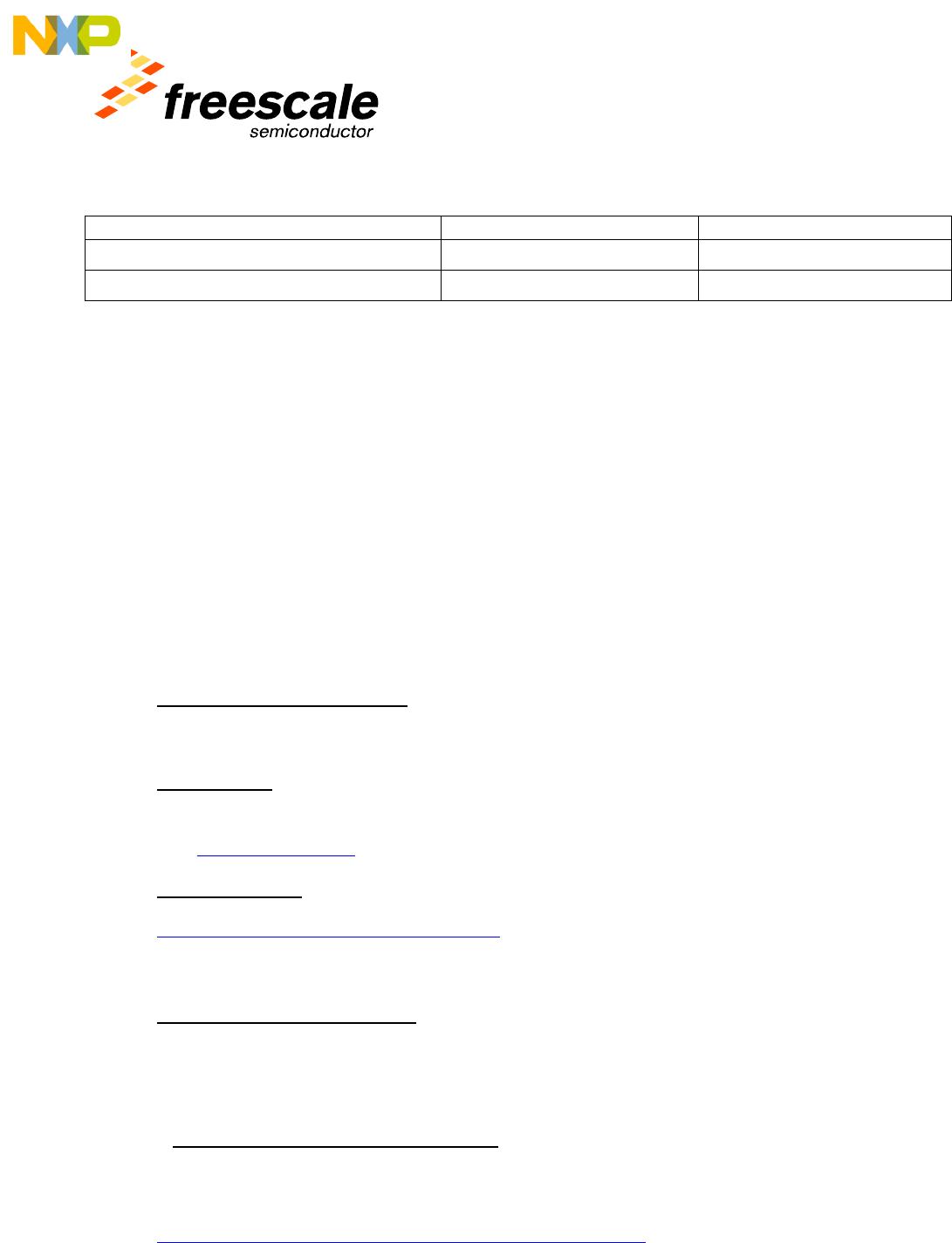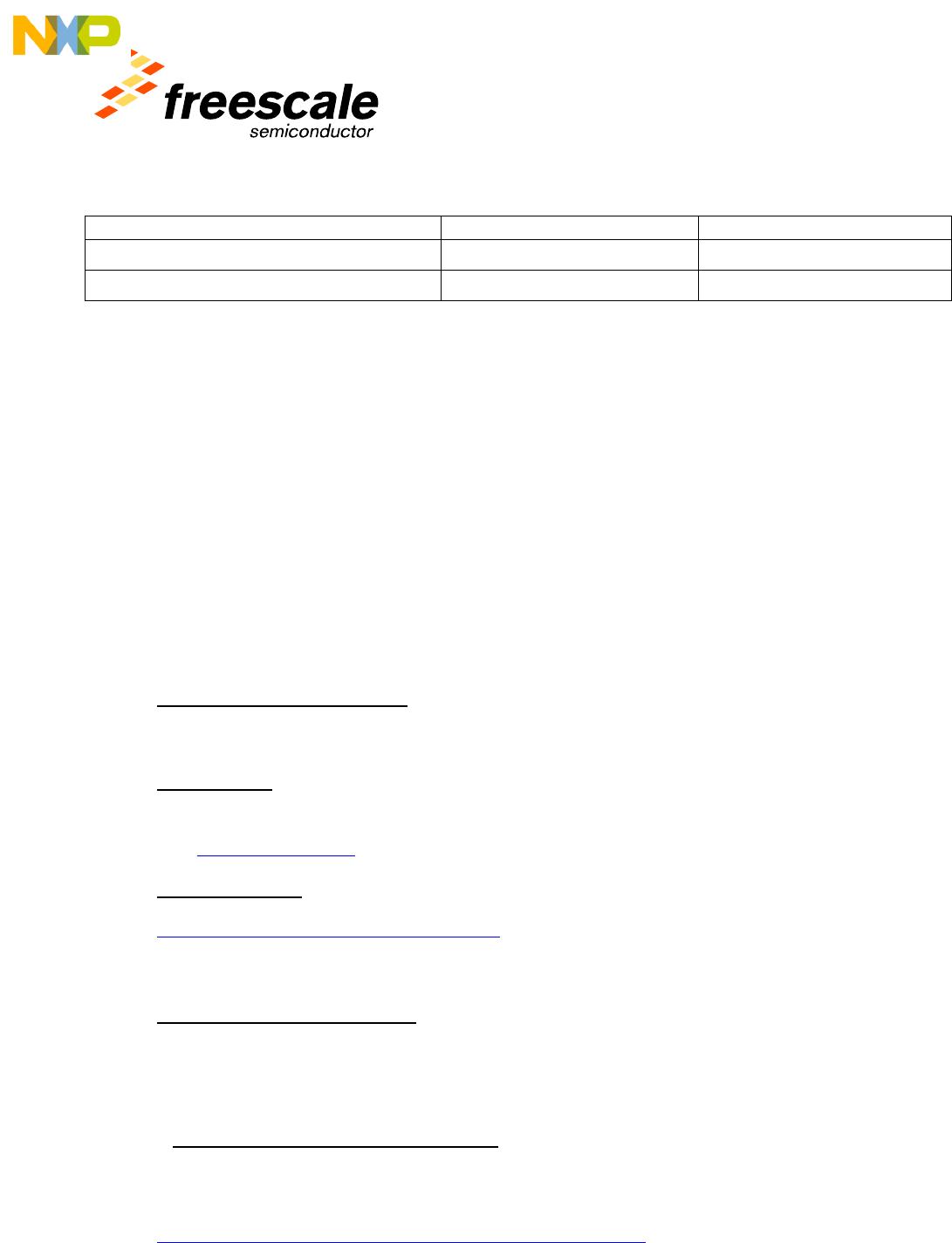
© Freescale, LRR 9/17/2007 @ 3:32 PM
16
Product Current Part Number New Part Number
USB Multilink cable USB to BDM USBMULTILINKBDM USBMULTILINKBDME
Cyclone Pro M68CYCLONEPRO
M68CYCLONEPROE
10 Pricing
For reasons of consistency, pricing is not published in this document. Please consult the Product Availability
Guide or contact the nearest Freescale office
.
11 Licensing
CodeWarrior Development Studio for HCS12(X) can be licensed in different ways:
- The Special Edition license key is “free of charge” and installed with the product.
- The Standard and Professional Editions require license keys that can be floating licenses, dongle
licenses or node locked to a computer.
12 Getting started with Special Edition
12.1 Option 1: Obtaining the CD
There are several ways to obtain the CD containing CodeWarrior Development Studio for HCS12(X).
On-Line buy
CodeWarrior Development Studio for HCS12(X) can be purchased directly from our Web
site: Link to Buy Direct
On-line Request
Link to on-line request for an evaluation CD
In case of difficulty, contact your Freescale sales office or distributor.
Request from Freescale LDC
Freescale Literature Distribution Center (LDC): 1-800-441-2447
Request: CWX-HXX-SE
12.2 Option 2: Downloading the software
CodeWarrior Development Studio for HCS12(X)
CodeWarrior Development Studio for HCS12(X) can be downloaded from our Web site:
CodeWarrior Development Studio for HCS12(X) Product Page