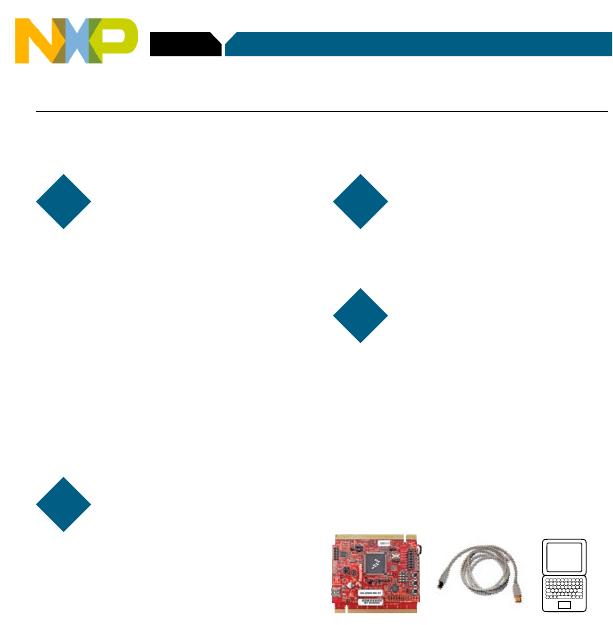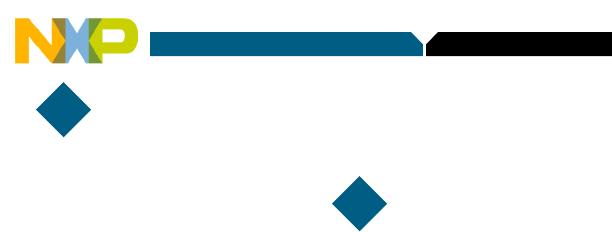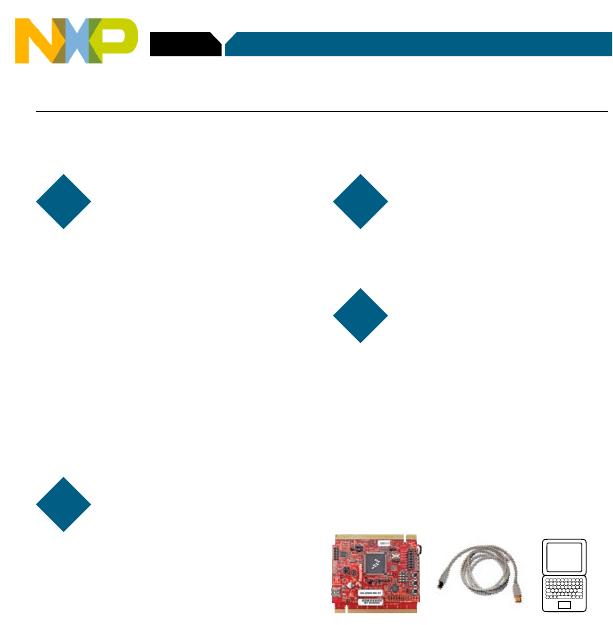
TOWER SYSTEM
Step-by-Step Installation Instructions
STEP
3
In this Quick Start Guide, you will learn how to set up the TWR-MCF5225X
module and run the default accelerometer demonstration.
Install software
and tools
• InstallCodeWarrior™Development
Studio for ColdFire
®
Architectures
v7.1 or later (Professional Edition—
30 day license)*
• InstallCodeWarriorPatchv7.1.2
• InstallFreescaleMQX™RTOSv3.4
Installintheorderlisted.Eachoftheseisincluded
ontheDVD.CodeWarriorincludedoffersa30-day
evaluation license. *Professional Edition is required
toruntheMQXLabTutorialsforunrestrictedcode
size and task aware debugging. For updates, please
visit www.freescale.com/tower.
Connect the USB cable
Connect one end of the USB
cable to the PC and the other end to the
mini-B connector on the TWR-MCF5225X
module. Allow the PC to automatically
configure the USB drivers if needed.
Tilt the board
When the TWR-MCF5225X
module is flat, LED4 blinks slowly. Tilting
the board will cause LED4 to blink faster.
Explore further by
conducting Lab 1:
HVAC Controller, Freescale
MQX™ RTOS for MCF52259
To run a demonstration using the
TWR-MCF5225X, follow the instructions
in Lab 1: HVAC Controller, Freescale
MQX RTOS for MCF52259.
The lab is located in the TWR-MCF5225X-KIT-LAB
document,locatedundertheTrainingtabontheDVD.
STEP
1
STEP
2
STEP
4